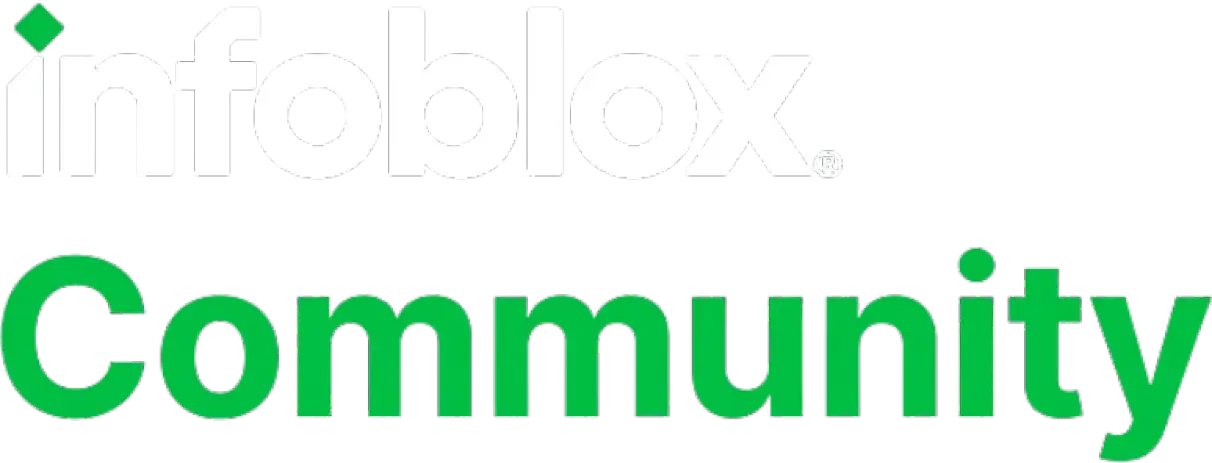Taking Automation to the Next Level with Infoblox IPAM Plugin for vRA
by Kapil Anandani, Infoblox Network Engineer
This document aims to provide steps for using the Infoblox IPAM plugin with vRealize Orchestrator 7.6. The Infoblox IPAM plugin is not yet officially supported on vRA 7.6, however we are working on providing an officially supported IPAM plugin with vRA 7.6 very soon.
Infoblox IPAM plugin automates rapid provisioning and reclamation of IP addresses and DNS records for VM’s, enabling faster VM provisioning. This data in addition to corresponding network properties such as default gateway, netmask, and DNS server settings are injected directly into the VM, dramatically reducing provisioning time. When VMs are destroyed in vRA, the IP Addresses and DNS records are reclaimed and become available immediately for use by new VMs. Infoblox VMware adapter also supports NSX functionality including automatic creation of On-demand Routed Networks and provision of NSX Load-balancer.
The latest VMware vRealize 7.6 suite comes with UI enhancements in comparison to previous releases, including HTML5 orchestrator interface to Build, Import, Debug and Execute workflows. Over the years vRO client has been a Java based application. In 7.6 it’s possible to build and edit workflows etc without the Java client. It is important to note that in vRO 7.6, the term “vRealize Orchestrator Client” refers to the new HTML5 web client, whereas the term “vRealize Orchestrator Legacy Client” is used to describe the Java client that anyone used to vRO knows very well!
Installation of Infoblox IPAM plugin is easy, Infoblox customers can download newest plugin by visiting Infoblox support --> Downloads --> Infoblox Cloud Adapter for VMware
Once you have downloaded the plugin, you can Integrate Infoblox IPAM plugin with vRO using below steps:
- Configure the Infoblox Cloud API User and Permissions
- Configure the Extensible Attributes
- Install the Infoblox Plugin in vRealize Orchestrator Control Centre
- Install the Trusted Certificate
- Run the setup wizard workflow
You can run setup wizard workflow to integrate plugin with vRO either from legacy java client or HTML5 client (if you have existing vRA and IaaS host to be integrated with vRO, please use the legacy java client to run the setup wizard workflow. If you are creating new vRA and IaaS host, you can either use legacy Java client or HTML5 client).
In this blog we will focus on running the setup wizard workflow using the HTML5 client which in turn will create new vRA and IaaS host.
I. In the workflows panel search for setup wizard workflow and click on run

II. Fill the relevant information with respect to your environment in each tab and run the workflow

III. Once the setup wizard workflow is completed, you can review the logs for the workflow to see the updates that were applied and Infoblox property group was created. This is also helpful to review if any errors are encountered.

Next steps to see Infoblox IPAM plugin in action with vRO include:
6. Creation of Infoblox NIOS endpoint in vRA
7. Creation of network profile using Infoblox endpoint
Infoblox IPAM plugin is now Integrated with vRealize Orchestrator, before proceeding with your first Blueprint design please make sure that vRealize Automation has a basic setup with at least one:
- Tenant
- Business Group
- vSphere Reservation
- Single machine blueprint
- Catalog Service
- Entitlement
Be sure to regularly visit Infoblox community for information and discussion on various cloud integrations and latest updates.
For more information on IPAM plugin, you can refer Infoblox IPAM plugin for vRA user Guide: https://docs.infoblox.com/display/ipamvmvraug75
Categories
- All Categories
- 5.2K Forums
- 4.7K Critical Network Services
- 472 Security
- Visibility and Insights
- Ideas Portal
- Webinars & Events
- 280 Resources
- 280 News & Announcements
- Knowledge Base
- Infoblox Documentation Portal
- Infoblox Blog
- Support Portal
- 8 Members Hub
- 4 Getting Started with Community
- 4 Community Support