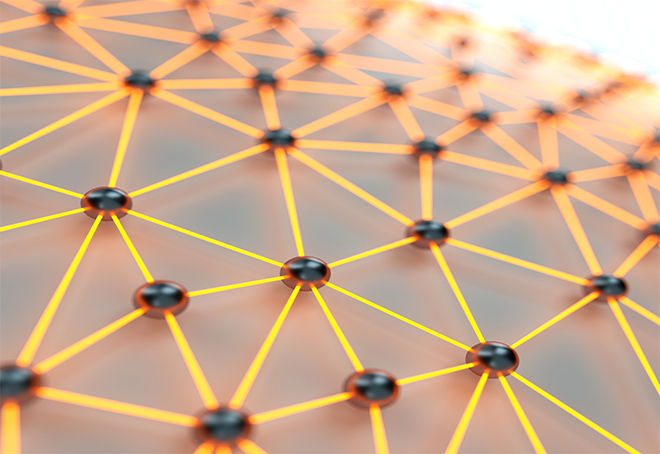Article Options
- Subscribe to RSS Feed
- Mark as New
- Mark as Read
- Bookmark
- Subscribe
- Printer Friendly Page
- Report Inappropriate Content
#2918: Installing Network Automation license files
#2918: Installing Network Automation license files
You can install a license file from the CLI or from the Web user interface. However, Infoblox recommends that you install the license file from the CLI.
As per the new feature in Support Portal, the NetMRI license file can be retrieved in 3 formats - Display to Screen, .txt & .csv format.
Once the license file is downloaded from the support portal, please open the file and copy the link (.gpg) and paste the same in the address bar of the browser to download the license which can be installed on the appliance as per the directions below:
To install the license file from the CLI:
1. Use SCP or FTP to import the license file into the /Backup directory of Network Automation.
2. From the CLI, issue the license <filename> command, replacing <filename> with the name of the license file.
To install the license file from the Web user interface:
- Login to GUI with the "admin" account. Only the admin account has privilege to access "License Management".
- Go to Settings > General Settings > License Management.
- Go to the License Installation section.
- Browse, locate, and select the license file.
- Click OK.